Updated: 21 August 2023
Facebook ads can be a powerful way for musicians and labels to reach new fans and drive streams, ticket sales, and merch purchases. But before you can start running Facebook campaigns, you need to set up your ad account properly. Here's a step-by-step guide tailored for the music industry:
When you create your personal Facebook profile, you're automatically given an ad account ID. You can find this in Meta Ads Manager under "Ad Accounts".
However, to actually start running Facebook/IG ads, you'll need:
- A Facebook Page for your artist name or music project. When you create a Page, it will generate a corresponding ad account ID.
- Admin, editor, or advertiser access to the Page. If you want to run ads for another artist you work with, ask their Page admin to assign you one of these roles.
- A payment method added to your ad account like a credit card. This covers the costs of your Facebook ads.
- Creative assets like eye-catching photos, videos, and graphics. Use these visuals to make your music ads stand out.
Set up a Meta ad account
Create a Facebook Page for your brand. Any Page you build will automatically generate a linked ad account and ID.
Ask for an administrator, editor, or advertiser role on another Page you want to advertise for. The Page admin will need to approve this access.

Remember - once an ad account is made within a specific Business Manager, it can't be moved to a different Business Manager later.
All users are restricted to one ad account ID until they complete their first payment. After we successfully process your initial purchase, your account limit will increase. Limits help prevent misuse.
If you lack a Business Manager account, you'll need to create one first.
Create a Business Manager
To create a Business Manager:
- Go to business.facebook.com/overview.
- Click Create account.
- Enter a name for your business, your name and work email address and click Next.
- Enter your business details and click Submit.
Add an Ad Account in Your Business Manager
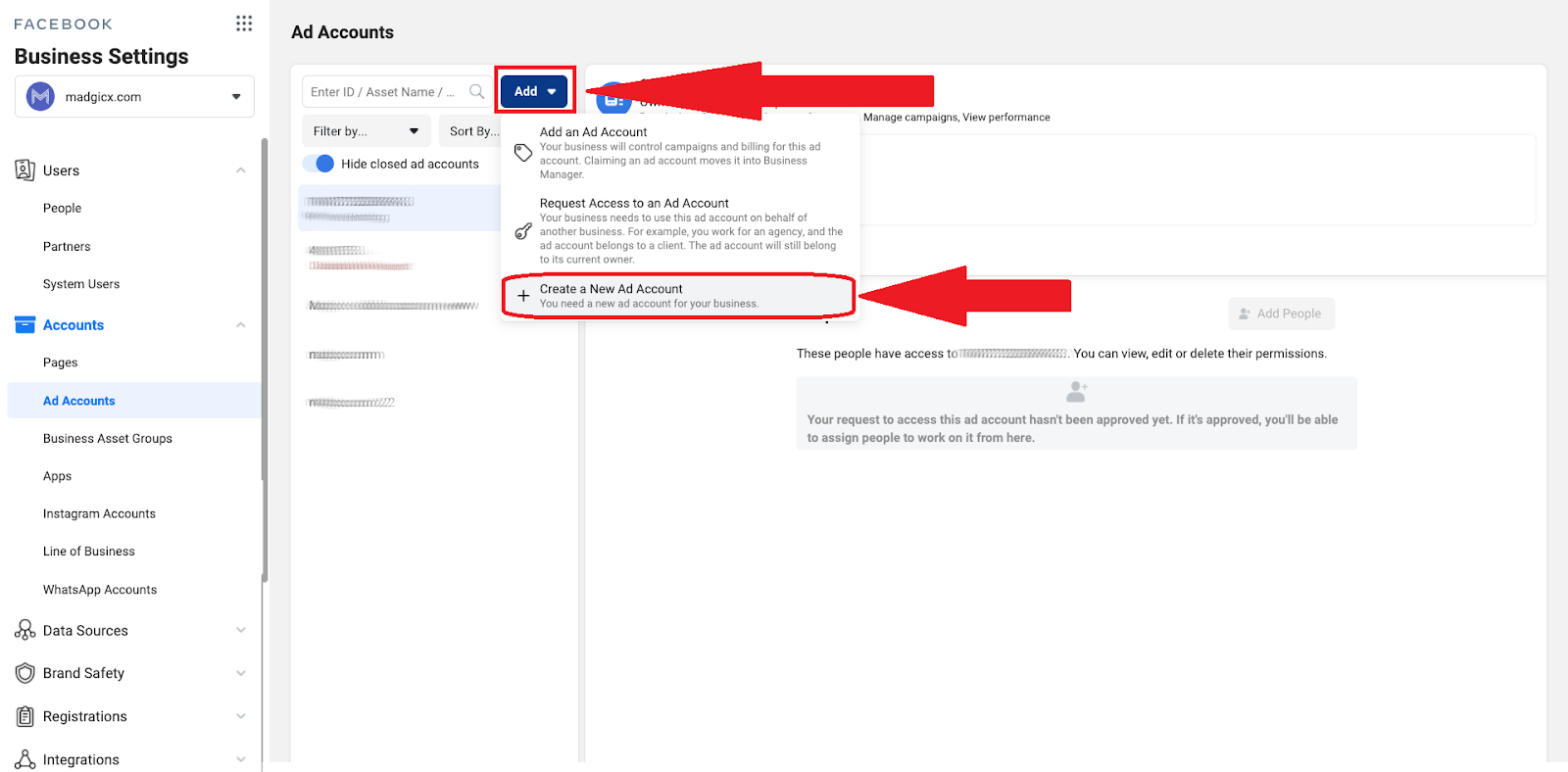
Steps to introduce an ad account into your Business Manager:
- Navigate to the Business settings.
- Select "Accounts" from the left-hand menu. Click on "Ad Accounts".
- Click the blue "Add" drop-down option.
- Pick one of three choices: "Add an ad account, Request access to an ad account or Create a new ad account"
- If requesting access or adding an account, input the ad account ID. Learn where to find the ID.
- Follow the prompts to choose people and access levels.
Note: Deactivating an ad account does not remove it from your business. A deactivated account still counts toward your account limit.
Inside Business Manager you can create a new ad account, producing a new ID if needed.
Still need guidance? Contact our team!



